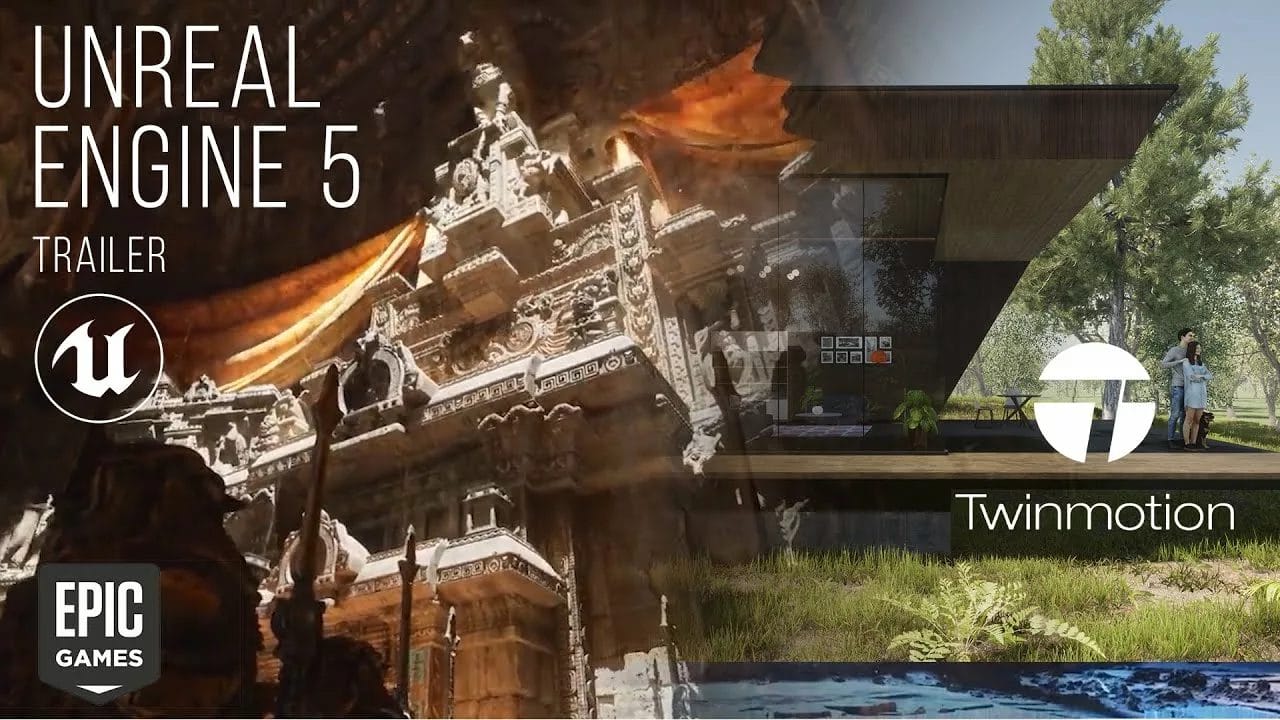[ad_1]
twinmotion for Unreal Engine 5
[lwptoc]
What is Twinmotion
Twinmotion is a real-time 3D immersion software that quickly creates high-quality photos, panoramas, and regular or 360° VR films. Twinmotion combines an easy icon-driven interface with the power of Epic Games’ Unreal Engine for design, construction, urban planning, and landscaping experts. Regardless of the size and complexity of the project, the materials, the user’s IT skills, or their favorite BIM modeler, Twinmotion is exceptionally simple to understand and use. Users may go from a BIM model to a VR experience in three clicks thanks to direct synchronization with Archicad.
Twinmotion is accessible in English, French, German, Chinese, Japanese, Korean, Portuguese, and Spanish on both macOS and Windows.
Great News for Unreal Engine / Twinmotion Users. Twinmotion is one part of epic games, with this news being good news for twinmotion software users in 2020.
Unreal engine 5 is likely to be released by the end of 2021, maybe Twinmotion has released this feature, but there are still limitations. You can’t import a mobile library with Twinmotion (this can use AXYZ Anima instead) and can’t import scattered / painting vegetation assets.
Epic Games recently released a trailer about Unreal Engine 5.Epic Games, the studio behind Fortnite, announced the successor of their brand-new engine – Unreal Engine 5. The studio also showed a real-time PS5 demo showing how sophisticated the iteration is this time.
The demo titled “Lumen in the Land of Nanite” shows 2 new technologies from Unreal Engine 5: Nanite and also Lumen. Nanite is “virtualised micropolygon geometry, which will later allow artists to input film-equivalent quality assets into the engine. Whereas Lumen is a global lighting technology that makes objects bring dynamic reactions to changes in light.
Not only visual capital, Epic Games will also continue to facilitate the development of cross-platform features in their games, so studios, especially those on a small scale, can more easily develop games for various platforms at once.
Unreal Engine 5 is planned to release the preview version in early 2021 with the full version to follow in the same year. Seeing that Unreal Engine 4 is still dominant in many developers at this time, UE5 will probably have a prominent role in the next one or two years from now. maybe this is good news for Twinmotion 2020 users or all users of epic games in the future.
WORKFLOW
The general idea is to comply with the Datasmith workflow where a Twinmotion model is imported in Unreal the same way a 3ds max model or a Revit model might be. We expect the same functionality found in Datasmith such as import, re-import, local overrides, dataprep etc.
SCOPE FOR 1ST RELEASE:
– Import Static Geometry created in Twinmotion with scene structure
– Import Static Geometry inserted from the Twinmotion asset library
– Import materials assigned to the above
– Support import and re-import Datasmith workflows (overrides)
– Works with Visual Data-Prep
PLANNED LIMITATIONS / EXCLUSIONS
(for version 1.0 we will not support everything added to a Twinmotion scene)
– Dynamic objects such as character paths
– Section planes and boxes
– Dimensions
– Weather Systems
– Scattered / Painted foliage
Developing Twinmotion projects further in Unreal Engine
Find out how to take your Twinmotion project to the next level with Unreal Engine. The webinar includes:
- How to incorporate GIS data using Cesium
- Workflow improvements with Editor utilities
- How to customize your project
- Functionalities unique to Unreal Engine
Video Webinar Developing twinmotion projects in Unreal Engine – Twinmotion for unreal 5
Importing Twinmotion Files to UNREAL ENGINE
Video TIMESTAMPS
0:00 – Introduction
0:25 – Importer Plugin Location
0:50 – Twinmotion Importer Documentation/Instructions
1:03 – Installing the Plugin
1:50 – Enabling the Plugin in Unreal Engine
3:32 – Importing a Twinmotion File (Sample Scene)
4:33 – What Currently ISN’T Working
5:05 – Navigating our Twinmotion model in Unreal Engine
5:46 – Automatic Material Setup
6:55 – Viewing model organization in the outliner
8:00 – Swapping Out Materials/Editing the Model
8:15 – Using Unreal Engine features in your rendering
Leave your comment or your questions on the comments sections. Or Contact us
[ad_2]