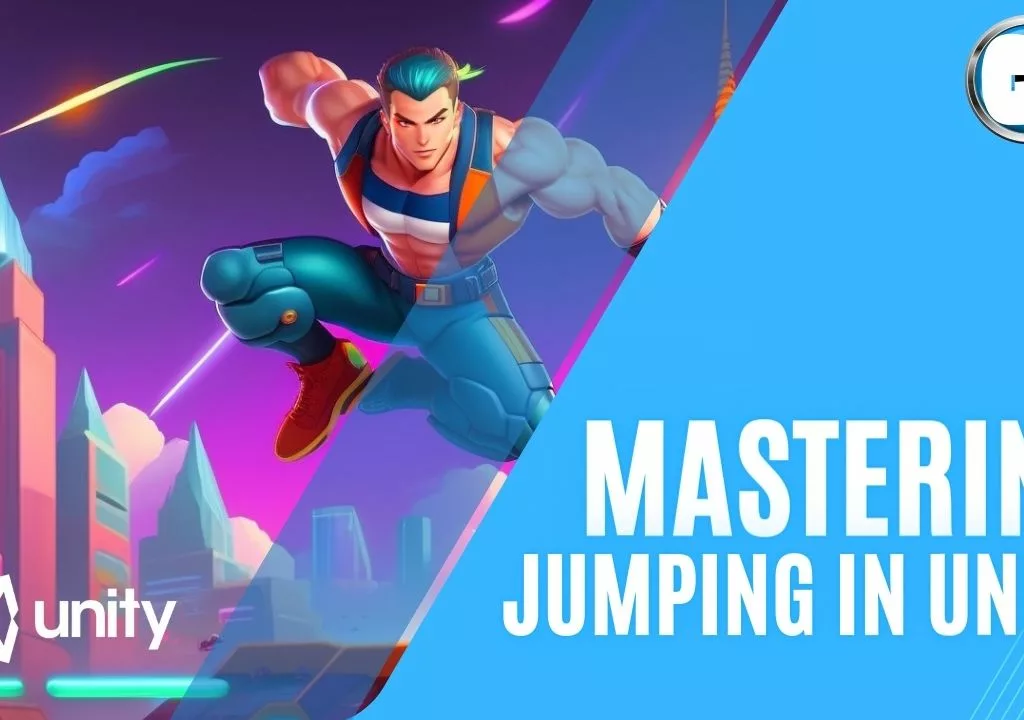The success of a game heavily relies on its ability to create a fun experience for players. Movement is one of the critical components that can make or break a game’s overall feel reason why it is so important for game developers for mastering movement in Unity.
Unity, a popular game engine, offers various methods for moving objects that can be customized to fit specific game requirements. However, mastering movement in Unity can be challenging for amateur game developers who lack experience and knowledge in game development.
Movement In Unity
This article aims to provide a comprehensive guide to mastering movement in Unity by offering tips and tricks that can help game developers create engaging and immersive experiences. Readers will learn about different object movement methods, such as using code to move objects and animating objects, and how to manage movement direction and speed.

Additionally, the article will delve into physics-based movement, which utilizes Unity’s physics engine to create realistic movement simulations. By the end of this article, readers will gain valuable insights into creating immersive gameplay experiences through mastering movement in Unity.
Key Takeaways
- Modifying the properties of an object’s Transform component is necessary to move objects in Unity.
- There are many methods to move an object in Unity, and the exact method used depends on the desired type of movement.
- Normalised vectors can be extremely useful for calculating distance and speed.
- Speed and time-based movement methods are available in Unity.
Object Movement Methods
In exploring the various methods of object movement in Unity, the article provides a comprehensive overview of different techniques, including Translate, Move Towards, Smooth Damp, and Lerp. The article emphasizes the importance of managing movement direction and speed and presents examples of how to manipulate these parameters using various methods.
The article provides a detailed explanation of the differences between smooth and instant movement, with smooth movement using physics and easing functions to create a more natural and organic experience.
It also covers object relative versus world relative movement, explaining how the former can be used to create responsive player controls, while the latter is better suited for camera movement and other non-player controlled objects.
Vector and Speed Management
Vector and speed management are essential concepts in Unity game development. Unit vectors are commonly used to determine the direction of an object’s movement, while a separate float value controls the speed.
Moving With vectors
Normalized vectors can be particularly useful for calculating distance and speed, as they scale the direction to have a magnitude of one.

using UnityEngine; public class ObjectMovement : MonoBehaviour { public Vector3 movementDirection; public float movementSpeed; void Update() { // Calculate the new position based on the current position, direction, and speed Vector3 newPosition = transform.position + (movementDirection * movementSpeed * Time.deltaTime); // Move the game object to the new position transform.position = newPosition; } }By using unit and normalized vectors, developers can create precise, consistent movement in their games.
In this example, we have a ObjectMovement script attached to a game object. The script has two public variables: movementDirection, which represents the direction of movement as a normalized vector (e.g., (1, 0, 0) for moving right), and movementSpeed, which determines how fast the object moves.
In the Update() method, we calculate the new position by adding the product of movementDirection, movementSpeed, and Time.deltaTime (which ensures smooth movement independent of frame rate) to the current position. Then, we update the game object’s position with this new value.
You can customize this code by assigning desired values to movementDirection and movementSpeed.
With Transform.translate
using UnityEngine; public class ObjectMovement : MonoBehaviour { public Vector3 movementDirection; public float movementSpeed; void Update() { // Calculate the new position based on the current position, direction, and speed Vector3 newPosition = transform.position + (movementDirection * movementSpeed * Time.deltaTime); // Apply movement to the GameObject's position using transform.Translate transform.Translate(movement); } }In this code, we attach the ObjectMoveemnt script to a GameObject in Unity. The speed variable determines how fast the object moves. In the Update method, as in the previous example the direction of the movement is hold on the variable movementDirection. Then, we calculate the movement vector based on these inputs and multiply it by speed and Time.deltaTime for smooth frame-independent movement.
Finally, we apply this movement to the GameObject’s position using transform.Translate.
Using this technique to move a game object can introduce several potential problems:
- Collisions and Physics: If you’re relying solely on manually updating the position of the game object, it may not interact correctly with other objects in your scene that rely on Unity’s collision and physics systems. It could result in objects passing through each other or behaving unexpectedly.
- Inconsistent Frame Rate: Since the movement is based on
Time.deltaTime, if the frame rate fluctuates or drops significantly, it can affect the smoothness and consistency of the movement. This inconsistency might be noticeable to players and lead to a poor user experience. - Complex Movement Patterns: If you need more complex movement patterns, such as following a specific path or avoiding obstacles dynamically, using vectors alone may not be sufficient. You might need additional logic or algorithmic approaches like pathfinding to achieve the desired behavior.
- Performance Impact: Manually updating the position of a large number of game objects using this technique can impact performance, especially when dealing with complex scenes or mobile devices with limited resources. Unity’s built-in physics system is optimized for efficient calculations and performance.
Creating smooth movement and easing movement are also important aspects of vector and speed management. Smooth Damp is a method in Unity that can be used to gradually slow down an object’s movement, creating a smoother transition. Additionally, Lerp can be used to move an object between two points over a set period of time, allowing for more controlled movement.
By utilizing these techniques, developers can create a more immersive and polished gaming experience for their players.
Physics-Based Movement
When designing a game in Unity, it is important to understand how to implement physics-based movement. This type of movement involves using Rigidbody components and Add Force functions to simulate realistic, physical movement for objects in the game world.

With Addforce
Rigidbody components are necessary for an object to move under physics simulation. The Add Force function can be used to apply physical force to an object, making it move in a specific direction and with a certain amount of force. The force can be applied continuously or in short bursts, depending on the desired effect.
using UnityEngine; public class ObjectMovement : MonoBehaviour { private Rigidbody rb; public float speed = 5f; // Adjust this value to change the speed void Start() { rb = GetComponent<Rigidbody>(); } void FixedUpdate() { float moveHorizontal = Input.GetAxis("Horizontal"); float moveVertical = Input.GetAxis("Vertical"); Vector3 movement = new Vector3(moveHorizontal, 0.0f, moveVertical); rb.AddForce(movement * speed); } }In this code, we first declare a Rigidbody variable called rb to hold a reference to the object’s rigidbody component. In the Start() function, we assign the correct reference using GetComponent<Rigidbody>().
Then, in the FixedUpdate() function (which is used for physics calculations), we use Input.GetAxis("Horizontal") and Input.GetAxis("Vertical") to get the horizontal and vertical input values. These values represent keyboard or controller input.
We create a movement vector using these input values, multiplying them by the desired speed (movement * speed). Finally, we use rb.AddForce() to apply a force to the object in the specified direction.
Remember that you need to attach this script to your object in Unity and also make sure that it has a Rigidbody component attached for this code to work correctly.
With MovePosition:
Using the MovePosition method, you can smoothly move an object to a desired position over time. This method takes into account collisions and other physics interactions.
using UnityEngine; public class MoveObject : MonoBehaviour { public float speed = 5f; // Speed of movement private Rigidbody rb; void Start() { rb = GetComponent<Rigidbody>(); } void FixedUpdate() { // Get horizontal and vertical input axes float moveHorizontal = Input.GetAxis("Horizontal"); float moveVertical = Input.GetAxis("Vertical"); // Calculate the movement vector based on input axes Vector3 movement = new Vector3(moveHorizontal, 0f, moveVertical); // Normalize the movement vector to maintain consistent speed in all directions movement.Normalize(); // Move the object using MovePosition method rb.MovePosition(transform.position + (movement * speed * Time.fixedDeltaTime)); } } In this example, the script is attached to a game object with a Rigidbody component. The speed variable determines how fast the object moves. The FixedUpdate function is used for physics-related calculations and updates.
The horizontal and vertical input axes are obtained using Input.GetAxis functions. These axes can be configured in Unity’s Input Settings.
The movement vector is calculated based on the input axes and then normalized to ensure consistent speed regardless of direction. Finally, rb.MovePosition is used to move the object by adding the calculated movement vector multiplied by speed and deltaTime.
Remember to attach this script to your game object with a Rigidbody component for it to work properly.
With Rigidbody velocity
using UnityEngine; public class ObjectMovement : MonoBehaviour { public float speed = 5f; // Speed of movement private Rigidbody rb; void Start() { rb = GetComponent<Rigidbody>(); } void Update() { // Get input from user float horizontalInput = Input.GetAxis("Horizontal"); float verticalInput = Input.GetAxis("Vertical"); // Calculate movement vector Vector3 movement = new Vector3(horizontalInput, 0f, verticalInput) * speed; // Apply movement to the rigidbody velocity rb.velocity = movement; } }In this example, we have a speed variable that determines how fast the game object moves. The Start() function retrieves the reference to the Rigidbody component attached to the game object. Then, in the Update() function, we read input from the user using Input.GetAxis(). We create a Vector3 called movement by multiplying the input values by the speed. Finally, we assign this movement vector to the rigidbody’s velocity using rb.velocity.
Make sure you attach this script to your desired game object with a Rigidbody component for it to work properly.
Limitations and problems associated withe physic based movement
When using Rigidbody-based movement functions in Unity such as AddForce, MovePosition, and velocity, there are a few potential problems or restrictions to keep in mind:
- Physics-based movement: Using Rigidbody functions means that the movement is physics-driven and affected by forces like gravity and collisions. This can sometimes result in unexpected behavior if not handled correctly.
- Limited control over exact position: The Rigidbody’s velocity determines the object’s speed and direction, but it does not provide precise control over the position. If you need to move an object to a specific location with great precision, using MovePosition may not be suitable as it relies on physics simulation.
- Continuous forces: When using AddForce, the applied force continues to affect the object until countered by other forces or manually stopped. This can make it challenging to achieve immediate stops or finely-tuned movement without additional adjustments.
- Complex collision interactions: Rigidbody-based movement can lead to complex collision interactions when dealing with multiple colliders or intricate geometry. These interactions may require careful tweaking of physics settings to achieve desired results.
- Performance impact: Using physics calculations for movement can have performance implications, especially when dealing with a large number of moving objects. It’s essential to optimize the physics simulation or consider alternative approaches if performance becomes a concern.
Remember that these limitations are specific to using Rigidbody-based movement functions and might not be relevant for every scenario. Consider your specific use case and requirements before deciding on the appropriate movement approach for your game objects in Unity.
Other possibilities: Jumping
Jumping mechanics can also be implemented using physics-based movement. A jumping mechanic can be created with or without physics by modifying an object’s Transform component. However, using physics-based movement can provide a more realistic and dynamic jumping experience.
Jumping without Physics
using UnityEngine; public class JumpWithoutPhysics : MonoBehaviour { public float jumpHeight = 2f; private bool isJumping = false; void Update() { if (Input.GetKeyDown(KeyCode.Space) && !isJumping) { isJumping = true; StartCoroutine(JumpRoutine()); } } IEnumerator JumpRoutine() { float time = 0f; Vector3 startPosition = transform.position; Vector3 targetPosition = startPosition + new Vector3(0f, jumpHeight, 0f); while (time < 1f) { time += Time.deltaTime * 5f; // Adjust the speed of the jump here // Perform a smooth jump using Lerp transform.position = Vector3.Lerp(startPosition, targetPosition, time); yield return null; } isJumping = false; } }Jumping with Physics
using UnityEngine; public class JumpWithPhysics : MonoBehaviour { public float jumpForce = 5f; private Rigidbody rb; void Start() { rb = GetComponent<Rigidbody>(); } void Update() { if (Input.GetKeyDown(KeyCode.Space)) { rb.AddForce(Vector3.up * jumpForce, ForceMode.Impulse); } } }To use these scripts, create a new C# file in your Unity project and attach either JumpWithPhysics or JumpWithoutPhysics script to your GameObject. Then you can customize the jump behavior by adjusting variables like jumpForce, jumpHeight, or modifying the input conditions.
Remember to put the character controller on the GameObject and configure it according to your needs.
Overall, implementing physics-based movement in Unity can greatly enhance the realism and immersion of a game.
Frequently Asked Questions
What are some common mistakes to avoid when implementing movement in Unity?
Common mistakes to avoid when implementing movement in Unity include lack of player control and ignoring the physics engine. For mobile vs desktop movement optimization, consider touch controls and accelerometer input. Use Cinemachine or scripting for smooth camera movement, and synchronize movement with other game elements using animation events and audio cues. Unique movement mechanics can be found in games like ‘Aerobat’ (flight sim) and ‘Katana ZERO’ (time manipulation).
How can movement be optimized for different platforms (e.g. mobile vs desktop)?
Optimizing movement for different platforms involves considering input methods and accessibility. Performance considerations, such as minimizing input lag, are also important. Adapting movement mechanics to suit the platform can enhance the user experience.
Are there any specific techniques or tools for creating smooth camera movement in Unity?
To achieve smooth camera movement in Unity, Camera Smoothing and Animation Blending can be utilized as movement techniques. These methods involve adjusting the camera’s position and orientation over time, creating a seamless transition between frames.
How can movement be synchronized with other game elements, such as animations or sound effects?
Synchronization challenges arise when coordinating movement with animations and sound effects in Unity. Creative movement mechanics can be implemented by using scripting and adjusting parameters such as speed and time to achieve desired synchronization.
Can you provide examples of games that use unique or unconventional movement mechanics, and how those mechanics were implemented in Unity?
Game examples with unique movement mechanics in Unity include Gris (morphing terrain), Hollow Knight (insect-like movement), and Celeste (dash and climb). Advanced movement mechanics can be achieved with Unity plugins like RigidbodyFPSWalker and Ultimate Character Controller.
Conclusion
In this article, we explored the world of movement in Unity, focusing on both non-physics and physics-based techniques. We discovered that while non-physics movement provides simplicity and control, physics-based movement offers realism and natural interactions.
By understanding the principles behind non-physics movement, such as transforming position, rotation, and scaling, developers can easily create precise and predictable movements for their game objects. On the other hand, physics-based movement leverages Unity’s built-in physics engine to simulate real-world behaviors like gravity, collisions, and forces. This brings an added layer of realism to our virtual worlds.
We also discussed some practical tips and tricks when implementing these movement methods. For non-physics movement, we explored concepts like lerping, easing functions, and input handling techniques to create smooth and responsive movements. When it comes to physics-based movement, we covered topics such as rigidbody components, joint systems, applying forces or impulses, and tweaking various parameters for optimal results.
Ultimately, mastering both non-physics and physics-based movement in Unity allows developers to have a versatile toolkit at their disposal. By combining the best aspects of each approach in their projects, they can create immersive games with engaging gameplay mechanics.
As you continue your journey in Unity game development, remember that experimenting with different movement techniques is key to finding the perfect balance between control and realism. Whether you’re creating a platformer where precise character movements are crucial or a simulation where physical interactions are paramount – understanding these diverse approaches will greatly enhance your ability to bring your ideas to life.
So go ahead! Dive into the world of mastering movement in Unity with both non-physics and physics-based methods – explore new possibilities for captivating gameplay experiences that will leave players wanting more. Happy coding!
Join the conversation by leaving a comment below and let us know your thoughts on this topic. We value your feedback and would love to hear from you! Don’t forget to visit our main blog for more insightful articles like this one. Stay updated with the latest trends, tips, and news by subscribing to our newsletter. Together, let’s build a thriving community of engaged readers!